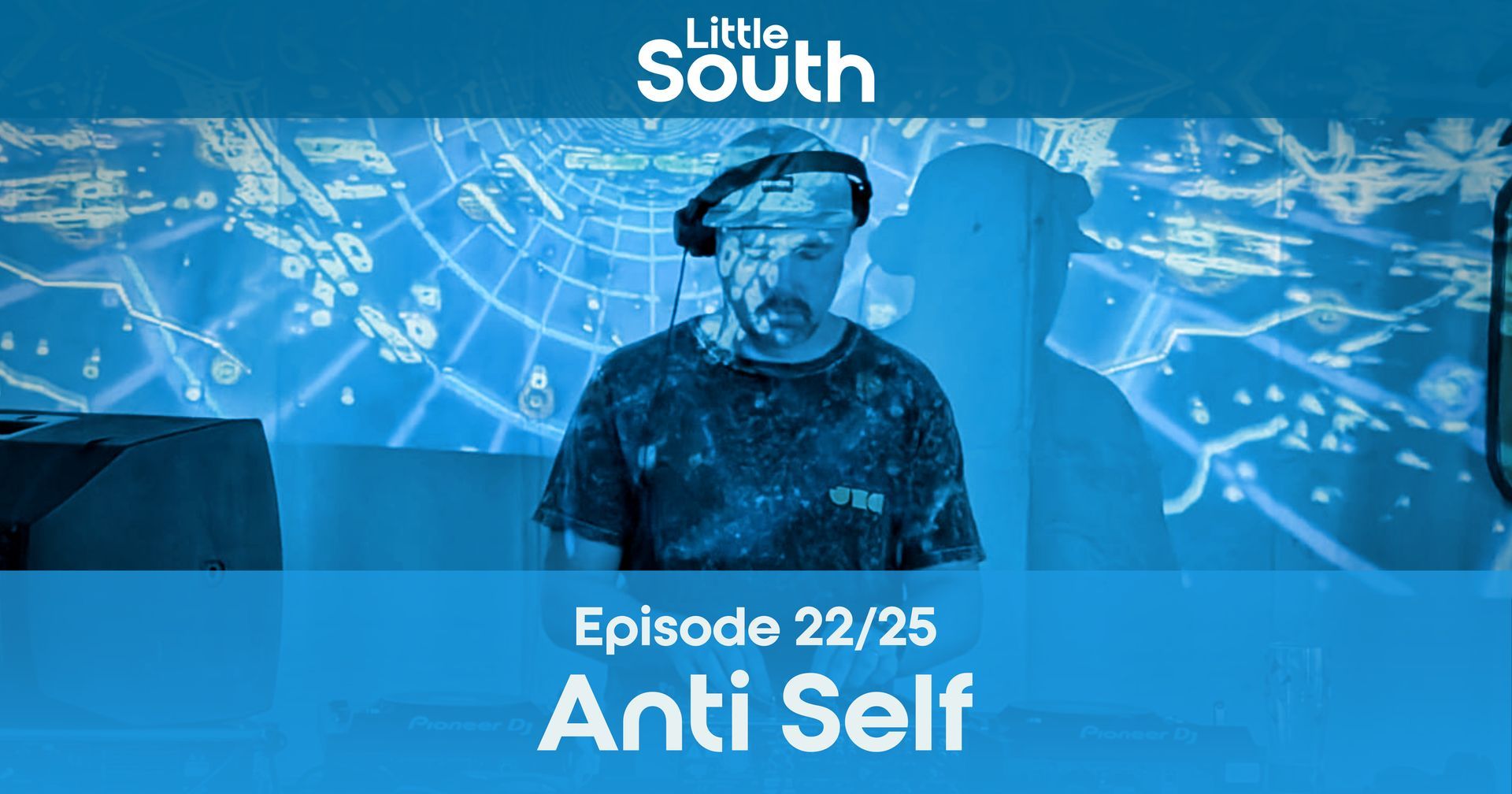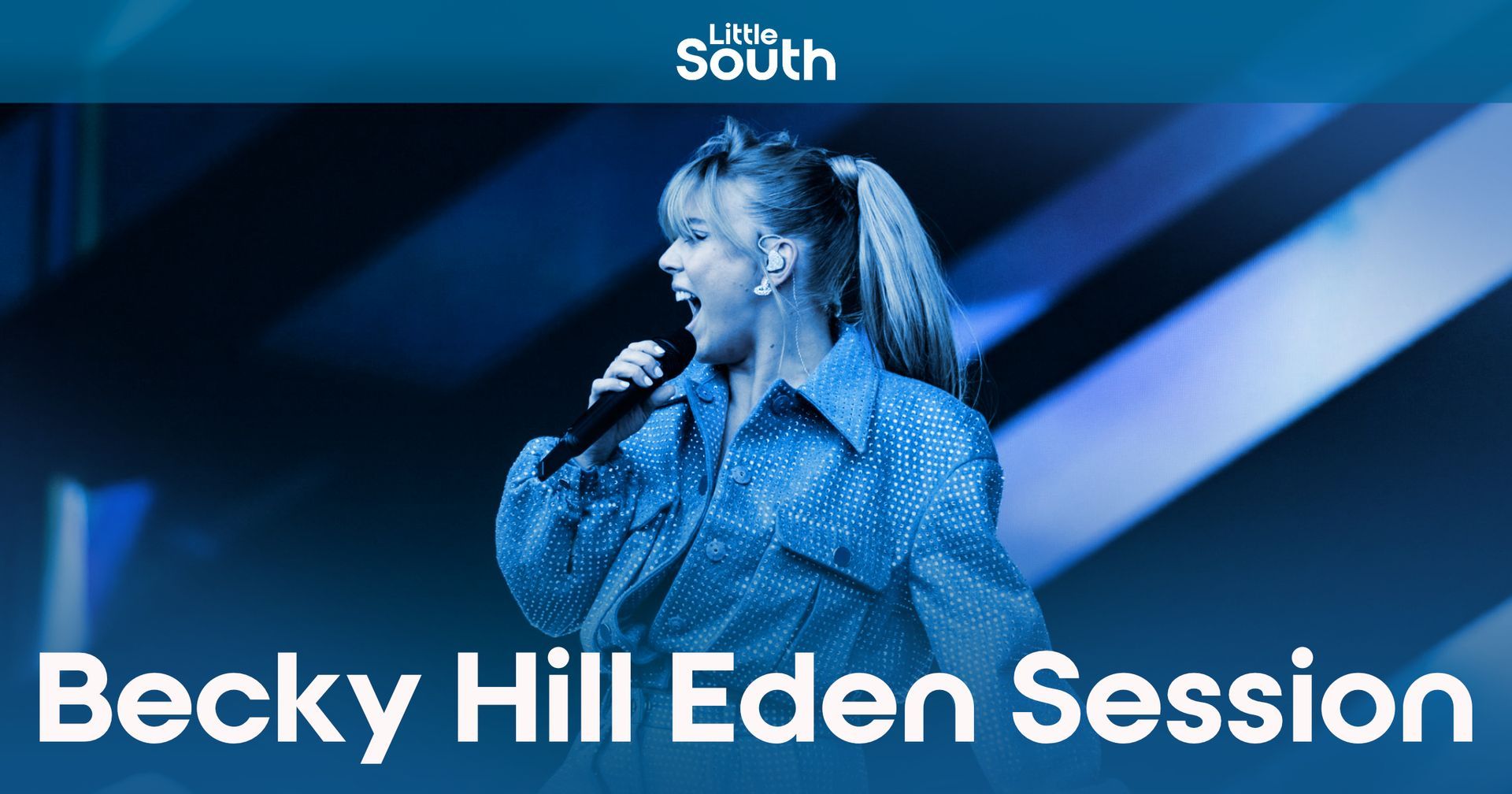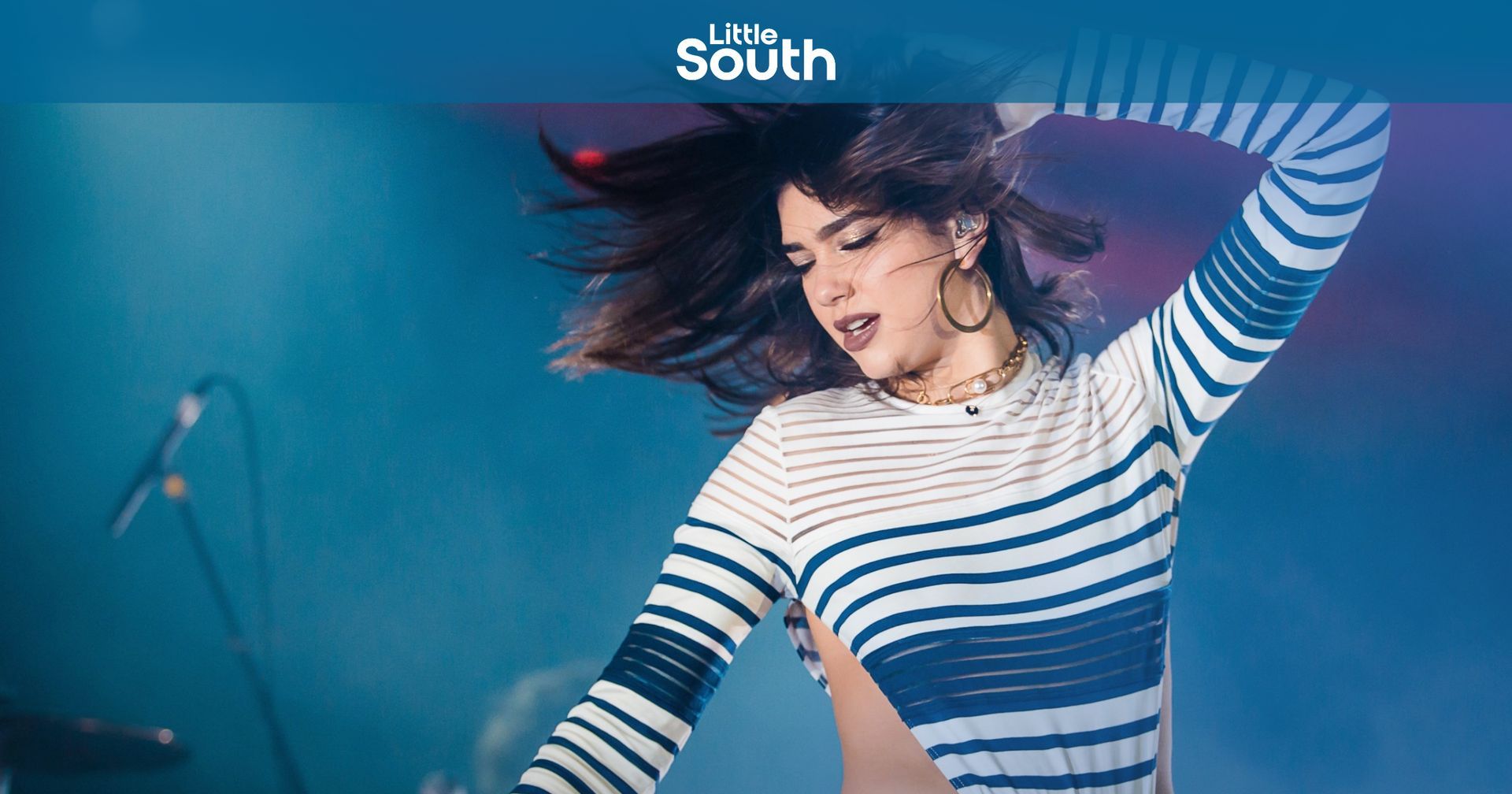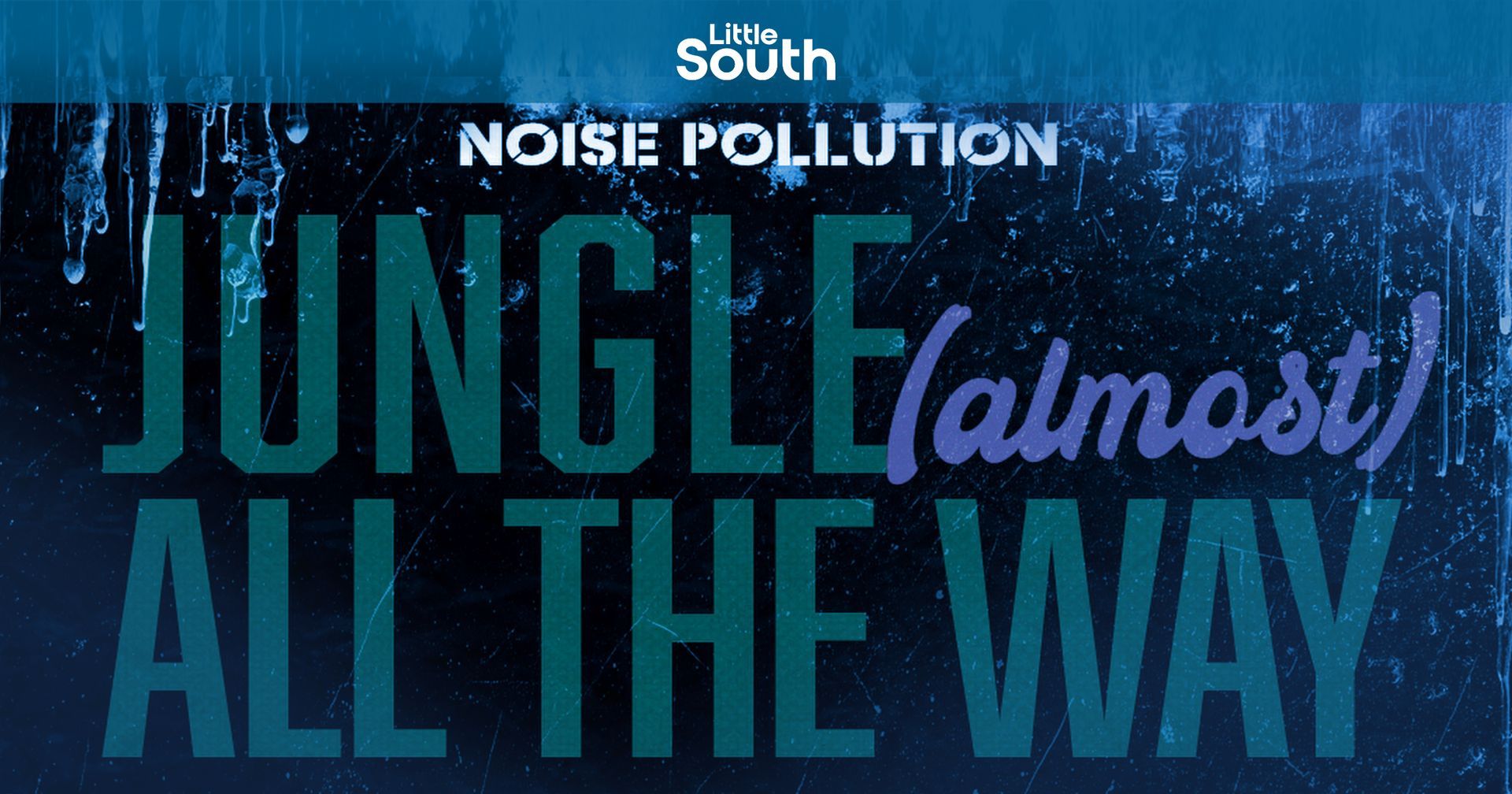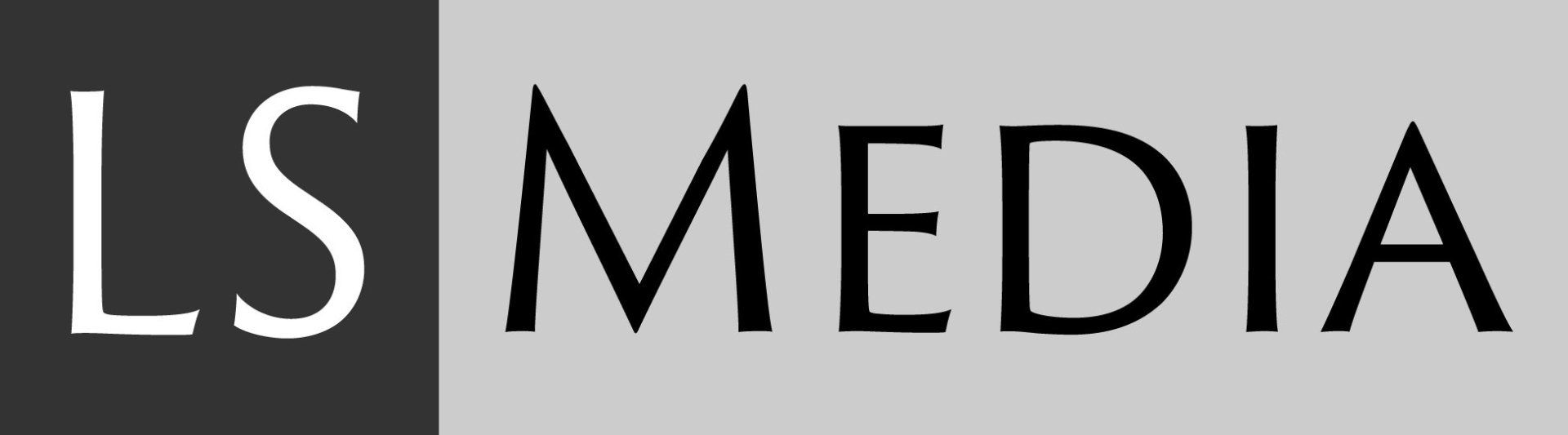Mixcloud has launched it's new live video streaming service called Mixcloud Live. The service is available to Mixcloud Pro subscribers, and compatible with most basic streaming software options such as Open Broadcast Software (OBS), which is free, simple to set-up and recommended by Mixcloud.
1: Use more than one camera
We know, we know, easier said than done – especially when almost all webcams are sold out around Europe – thanks ZOOM. But adding extra cams really does help in switching up the visual aspect and keeping the streams engaging, standing out from the crowd and maybe giving the audience some extra insight into what you’re actually doing.
If you can’t find another camera, and/or don’t want to splash out on any new tech at this time, the humble smartphone or tablet is a more than adequate solution. Most recent iPhones, for example, are just as good or better than any USB webcam you’d pick up on Amazon. OBS offers a cheap-ish solution called OBS Cam that’s £15.99 on the App Store, that’ll let you connect wired or wirelessly, and easily add an extra – or multiple extra – cams. EpocCam will do the same for cheaper still. Ideally, each will have a tripod, but propping them up against anything you can find is still better than nothing. You can see that KiNK used his phone on a tripod as a second cam in his live jam stream for DJ Mag above.
If the device is a bit older with a lower res camera, why not give it a novelty name like ‘Mixer Cam’ and add a filter like black or white or something stylised to detract from the lower quality? Or make it picture-in-picture so it’s smaller? There’s always a solution.
There’s also the issue of switching between the angles, especially if you’re isolating alone and don’t have any help. Wireless keyboards are a good shout here, and hot cues in OBS will easily let you map number 1 through 5, for example, to different angles and Scenes. Alternatively, if you find yourself and your housemates with plenty of iOS devices, a service called Switcher Studio can create a full-on TV studio using wireless iPhones and an iPad switcher software. It can also load assets, animated text, logos, live on-screen Facebook comments, and even bring in remote guests. It starts at $39 per month and is worth checking out if you want to expand your ‘show’ from just DJing to something more TV-like.
Anna M
& Tim Nice's use of multiple cameras has worked well during their
live streams.
2: Get on the microphone While you may never have dreamed of using a mic while DJing in a club or bar – ”But it’s Karen’s birthday?!” – these are different times and there are many reasons why you should communicate with your audience. First of all, if you’re not interacting, why live stream at all? Engaging with your audience and shouting out people in the comments will make them feel part of the party, and more likely to stick around, creating a sense of community. It also lets them know it’s truly live, which creates a connection between you and the viewer.
Finally, it gives some personality to your stream, and while you’re competing with 100s of other streamers out there, personality is key, both in your music choice and you as a person.
We’re not saying turn it into a radio show, but interactivity is key to standing out from the crowd. Don't have a mic? Stick your headphones in the microphone port. Old school.
3: Visuals Another way to soup up your streams, especially if you’re limited to one camera angle and don’t have access to extra lighting or props is overlays, graphics and messaging. Defected make great use of this during their Virtual Festivals and it’s a fairly low expense, easy-to-implement solution – even if you’re not a graphic designer, websites such as Fiverr offer low cost animated logo or branding graphics you can overlay easily on your streams using OBS. You can also animate things like hashtags, or encourage donations to a particular cause with animated text, rather than a straight-up hyperlink.
Alternatively, there’s plenty of animated gifs and even if they don’t have transparent backgrounds, you can use the opacity setting in OBS – just like in photoshop – so they sit over your camera. These graphics from Swedish artist Carl Johan Hasselrot are a good example of high res, colourful and trippy gifs that would work well with housier, disco sets but there are thousands of these types of graphics out there. These gifs from Matthew DiVito are a good example too. Pinterest and Tumblr are both great places to start. You do need to make sure you reach out to the artist before you use them. If you’re willing to spend some money,
Videohive.net
offers millions of motion design graphics and loops, most with alpha channels to perfectly sit on top of any camera.
4: Background While green screens might call to mind Hollywood blockbusters and big budgets, it’s actually fairly simple technology and is available for free inside OBS. The reason the specific type of green colour was chosen is that it doesn’t occur naturally in skin tone, eyes, most clothing, etc. It’s an easy colour to remove and replace with something else. But it doesn’t have to be green – any solid colour will do, as long as the same colour isn’t being used in the foreground. And even if it is, that’s part of the fun. Small green screens are quite cheap. See
DJ Sundance's use of green screen
here.
5: Props
Are you really live streaming if you’re not surrounded by plants? Seriously though, using visual stimuli is another extremely important way for your streams to stand out, be it a lightbox, plants or something more quirky like The Night League’s Wild Morning streams. If you’re a producer with a home studio, why not make the most of any hardware you’ve got and stack it up in shot? The different coloured LEDs will also add colour and depth in the background.